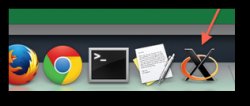PuTTY SSH tunnel X11 forwarding
- Open up the PuTTY program, to start the program as you would normally
- In the area that says Host Name or IP Address please enter the name of the remote system you want to connect to. (NOTE: SSH and X11 forwarding must be enabled on the remote system.
- In the area that says Protocol make sure that SSH is selected.
- To the left you will see an area that says Category. In this area there is a subsection called Connection. If there is a + symbol next to Connection please click on the + symbol to expand the section.
- Under Connection there is an area called SSH. If there is a + next to SSH please click on the + to expand the section.
- Under SSH there is another section called Tunnels. Click on it.
- In the Options Controlling SSH tunnels section make sure X11 forwarding is checked.
- Now click on Open to open the connection to the remote system.