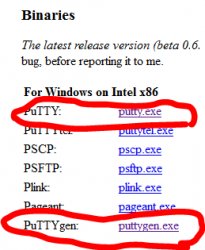PuTTYgen Download
- Download and install PuTTY from .
- On you computer, click Start, All Programs, PuTTY, and then PuTTYgen.
- Select SSH-2 RSA in the Parameters area.
- Enter 1024 in the Number of bits in a generated key field.
- Click Generate and then move the cursor around the blank area of the Key area to generate the random characters that create a unique key.
- Leave the Key passphrase and Confirm passphrase fields empty.
- Export the SSH private key:
- Click Conversions and then Export OpenSSH key.
- Click Yes when the PuTTYgen Warning dialog appears.
- Enter a name for the SSH private key file, change the file extension to .openssh, and then click Save.
- Select and copy all of the characters in the Public key for pasting into OpenSSH authorized_keys file area.
- Open a text editor and paste the text you copied in step 9.
- Save the SSH public key file in the same location as the SSH private key.
- Enter a name for the SSH public key file, change the file extension to .pub, and then click Save.